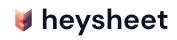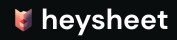HTML Form to Google Sheets
Connecting your HTML form to Google Sheets is a common requirement for capturing leads, feedback, or any other user-submitted data from your website. With Heysheet, you can achieve this in just a few minutes without writing any backend code. This guide will walk you through the process of sending form data from a standard HTML form to a Google Sheet.Prerequisites
Before you start, make sure you have the following:- A Heysheet account (you can sign up for free).
- A Google account to create a Google Sheet.
- A basic HTML form on your website.
Step 1: Create a Form in Heysheet
- Log in to your Heysheet account and go to the dashboard.
- Click on the “Create Form” button.
- Give your form a name (e.g., “Contact Form”).
- Select “Google Sheets” as the destination.
- Connect your Google account and select the Google Sheet you want to use.
- Heysheet will generate a unique form endpoint URL for you. Copy this URL.
Step 2: Update Your HTML Form
Now, you need to update your HTML form to send submissions to the Heysheet endpoint.YOUR_HEYSHEET_ENDPOINT with the URL you copied from your Heysheet dashboard.
Step 3: Test Your Form
That’s it! Your form is now connected to Google Sheets. Open the page with your form and submit a test entry. You should see the data appear in your Google Sheet instantly.Why Use Heysheet for Your HTML Form?
- No Backend Required: Heysheet acts as the form backend, so you don’t need to write any server-side code.
- Easy to Set Up: The process is simple and takes only a few minutes.
- Free Tier: Heysheet offers a generous free plan for personal projects.
- Secure: We handle your form submissions securely and offer spam protection.
- Developer-Friendly: Heysheet is a great form backend for static sites and Jamstack applications.