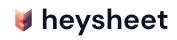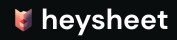Send Your First Form Submission to Google Sheets
Heysheet provides a form endpoint for Google Sheets, allowing you to send form data directly to a spreadsheet with no backend code. This guide will show you how to set up your HTML form to Google Sheets integration in just a few minutes. This quickstart covers:- Connecting Heysheet to your Google Sheet.
- Updating your HTML form to send data.
- Viewing your form submissions in real-time.
1. Connect Your Google Sheet
First, you need to connect your Heysheet account to a Google Sheet.- Go to the Heysheet Dashboard.
- Sign in and authorize your Google account.
- Choose the Google Sheet you want to use as your form backend.
- Map your form fields (e.g.,
name,email) to the columns in your sheet.
✅ Your data is secure. Heysheet doesn’t store your submissions and only accesses the sheets you select.
2. Send a Test Submission
After connecting your sheet, Heysheet will give you a unique form submission API endpoint. You’ll use this URL in your HTML form’saction attribute.
Example: HTML Form to Google Sheets
YOUR_HEYSHEET_ENDPOINT with the URL from your Heysheet dashboard.